Here, I proceed from where we select the Reporting Services Configuration Manager from the Configuration Tools.

Start the Reporting Services Configuration Manager and find your server/instance.

Click connect and you will see the next screen:

Follow the screens depicted as below to complete the rest of configurations.
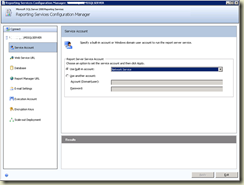



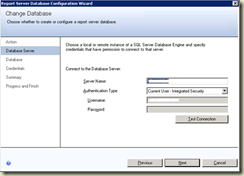






I skipped the Report Manager URL, Email Settings and Executive Account as it is not mandatory at this step.

Take the encryption key backup.
Scale-out Deployment was disabled.
Now go back to the Web Service URL and Click Apply.

Next, you need to configure the Central Admin.
Go to CA –> General Application Settings –> Reporting Services Integration

And that should be all.
Update: Dec 23, 2011
If you need to read more about some of the requirements for running SSRS in SharePoint Integrated mode, visit this MSDN article.
And this Technet details much about SSRS Integration in SP 2010.
No comments:
Post a Comment