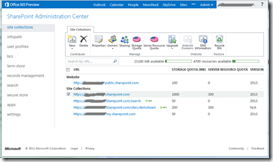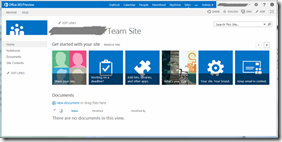So….now we are all talking about Apps in SharePoint 2013 and its integration with Office 365. Well it’s all about developing in the “Cloud” and more like what we are used to hear about SharePoint Online, Apps, Agave, Napa, etc.…..
Microsoft has introduced so many new terms that it is becoming really challenging for all developers (and for the whole SharePoint community) to keep pace with the whole new stack of new technology. So you might be wondering…what are we trying to come out with here!
Well….I am going to simply bring some basic concepts of “Getting There”. Not try to deal all at once and confuse you all, lets try to begin with Office 365.
First of all we need to have an account to start using this. Microsoft has this Office 365 Registration Form where you can get an account created quickly. And this being the “Enterprise Preview”, you have the leisure of using it until the Preview is made available by Microsoft.
Once you have your account setup, your Dashboard should look like this:
Click on “service settings” from the left navigation. This will bring up a new top navigation bar, click “sites”. On the next page, click “Create site collection”.
Click OK and you’ll be taken to the below SharePoint Administration Center page:
If we open the first URL in the Site Collections, which should read something like: https://yourcompanyname.sharepoint.com
And because you are the Administrator of this site, you can see the Home page of your site.
Disclaimer: The steps mentioned in this post are for the “Office 365 Preview” only. Things are expected to change and may not be the same after the Preview ends and Microsoft moves on to a new release.
So this is all in this part. I’ll talk more about how and what we can do with the available Apps and Downloads sections that we see here.