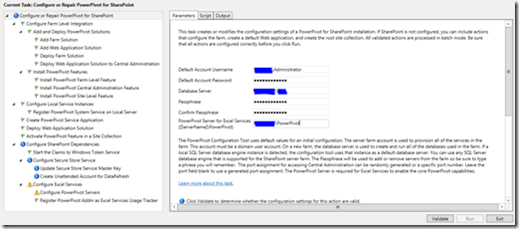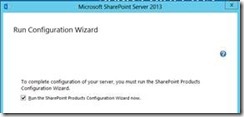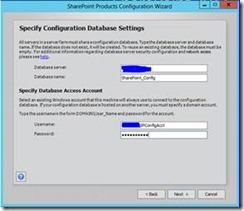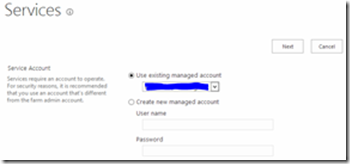In scenarios, where you need to develop quite large Excel PowerPivot files and deploy to SharePoint, there is are two interesting steps to be performed.
Step 1: You need to enable the ReporServer to allow doing so by adding a parameter
“maxRequestLength=100000” to the “httpRuntime” in the web.config file for Reporting Services.
This web.config file usually resides in a location similar to “C:\Program Files\Microsoft SQL Server\MSRS10_50.SQLEXPRESS\Reporting Services\ReportServer”. (Your drive letter or the path may differ based upon your install).
Once set, do an IISREST.
When this parameter is not set in the web.config, you might see an error like:
“There was an exception running the extensions specified in the config file. ---> Maximum request length exceeded.”
Step 2: In addition to Step 1, you also need to raise the default file size limit on Excel Services on SharePoint, else you get an error:
Cause: OOB, the maximum workbook upload size allowed in SharePoint 2010 is 10mb.
To get rid of the above error, perform the below steps:
a. Go to Central Administration => Application Management =>Manage service applications.
b. Click Excel Services Application (click the parent, not the child proxy).
c. Click Trusted File Locations.
d. Click the location. This will be an added trusted file location for the site collection or a new file location, usually like “https://”.
e. Scroll to Workbook Properties.
f. In Maximum Workbook Size, increase the file size from 10 to 50.
Click OK. Refresh your report page to see it load without any errors.