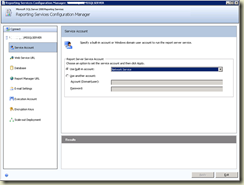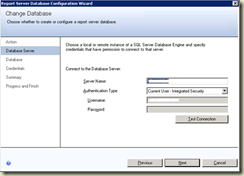So here is a another feature that makes you happier when you are using the SharePoint Designer 2010. The integration with Visio 2010 has been improved quite-a-bit. Now you can create your companies workflows diagrams as flowcharts in Visio 2010 and export the file, to consume/import it back in SPD 2010. Awesome! I like that.
So you must be thinking to get started right away……. but wait !!!
There are some pre-reqs to this. You need to have the Premium edition for Visio 2010. With this edition, you can find the specific “SharePoint Workflow” templates to start creating the flowcharts.
So buckle up – and lets start the tour.
#1. Open Visio 2010 Premium edition.
#2. Select “Flowchart” and then “Microsoft SharePoint Workflow” from “Choose a Template”. Select your own Units, I selected [US Units] and click Create.
#3. You will get to choose from a list of SharePoint Workflow Actions, Conditions and Terminators.
This can then be very easily exported as a .vwi (visio workflow interchange) file which can be imported in your SharePoint Designer workflows and vice-versa too.
So have fun with SPD 2010 workflows.