In this part 4, we will focus on Installing SharePoint Server 2013 (popularly known as SP 15).
- Start the SharePoint installation.


After restarting and initial install of the preparation tool:

The server restarts again to complete the pre-requisites install:

Next, start the SP 2013 installation again and click the next link “Install SharePoint Server”.
If you see this error screen, you must restart the server before proceeding.

Once restarted, start the setup again, provide the keys, and accept the License Agreement.
On the “Choose a file location” screen, note the new path that SP 2013 is going to install itself. (I was wondering why I didn’t get to choose from the Install type: “Complete” or “Stand Alone”?).

Click “Install Now”. Once you see the completion screen, let the check-box be selected and click Close.
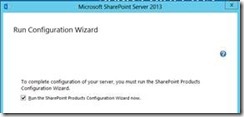
This should start the Configuration Wizard.
Click Next. Click “Yes” on the Services restart pop-up.

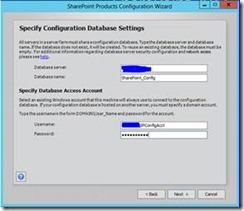
Click Next. Verify the Wizard Summary and click Next. The setup takes a while before you see the completion wizard step. Click Finish. This brings up the next screen, click “Start the wizard”:

Choose the “SPConfigAcct” service account created earlier from the “Use existing managed account” drop down, leave all the services selected as-is and click Next.
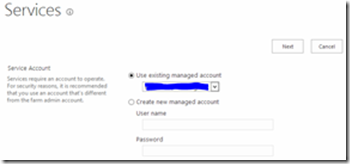

IMPORTANT: As discussed earlier, please do not create a Site Collection at this point of time. We need to first get back to the PowerPivot configuration tools and complete the remaining steps.
So, hit “SKIP” now to come to see this screen:

This completes the SharePoint Server 2013 installation.
At this point of time, let’s take another snapshot of the VM.
We will now move to the Part 5 of this series, where we will get back to finishing the configurations of PowerPivot for SharePoint Integration modes, as discussed in Part 3.
No comments:
Post a Comment